

The new era in English exams!

Wherever you want

Whenever you want

Through your PC
- What is TIE online Exam?
- Sample WTIE online
- Sample OTIE online
- Instructions for the ΤΙΕ online Exam

What is the ΤΙΕ online Exam;
The TIE – Test of Interactive English is a modern and friendly English language exam / certification, internationally accredited by OFQUAL & UCAS (see main TIE features here).

What does the TIE online Exam offer?
The TIE online Exam offers remote participation in the TIE English language exams, so that you can certify your English level safely from your location, whenever you wish!

How do I take the TIE online Exam?
The TIE online Exam can be taken via a PC / laptop from any location, while the format of the exams remains the same as in the TIE paper-based Exam.
The only difference to the paper-based exam is that the testing & proctoring is conducted via live connection with a remote examiner (live proctoring).

What equipment do I need to take the TIE online Exam?
- A quiet room
- A PC or laptop with an external camera
- Speakers & microphone or headphones with microphone
- Internet connection

When can I take the TIE online Exam?
TIE online exams are held every 15 days (see exam dates here).

What do I need to do to take the TIE online Exam?
To participate in the TIE online Exam, you will need to familiarize yourself with the TIE exam format and conduct the necessary preparation (see the TIE exam description & preparation here).

How can I prepare myself for the TIE online Exam?
To prepare for the TIE online Exam, you can contact training centres and teachers who prepare candidates for the TIE Exam.

How can I register for the TIE online Exam?
- Through training schools & teachers who prepare candidates for the TIE Exams.
- Through the online application form as an independent candidate which can be found on the exam dates section.

For which level can I take the TIE online Exam?
The TIE online exam is available for B2, C1 and C2 levels.

What is the TIE online Exam procedure?
- Upon finalizing your participation, you will receive an email with the time of your exam, as well as instructions for preparing your PC / laptop.
- 5 days before your exam, you are connected to a Gnosis Assessment technical officer for a technical check of your PC.
- On the day of your exam you are connected to a Gnosis Assessment proctor:
- The Spoken Exam is conducted via Zoom.
- The Written Exam is conducted via the TIE Exams App testing system, in which you record your answers.

Can I see what the TIE online Exam looks like?
A major benefit of taking the TIE online Exam is that you can familiarize yourself with the TIE online Exam environment before you take your exam:
- Watch a video sample of the TIE Spoken Exam on the “Sample OTIE online” tab.
- Take a mock TIE Online Written Exam on the “Sample WTIE online” tab.
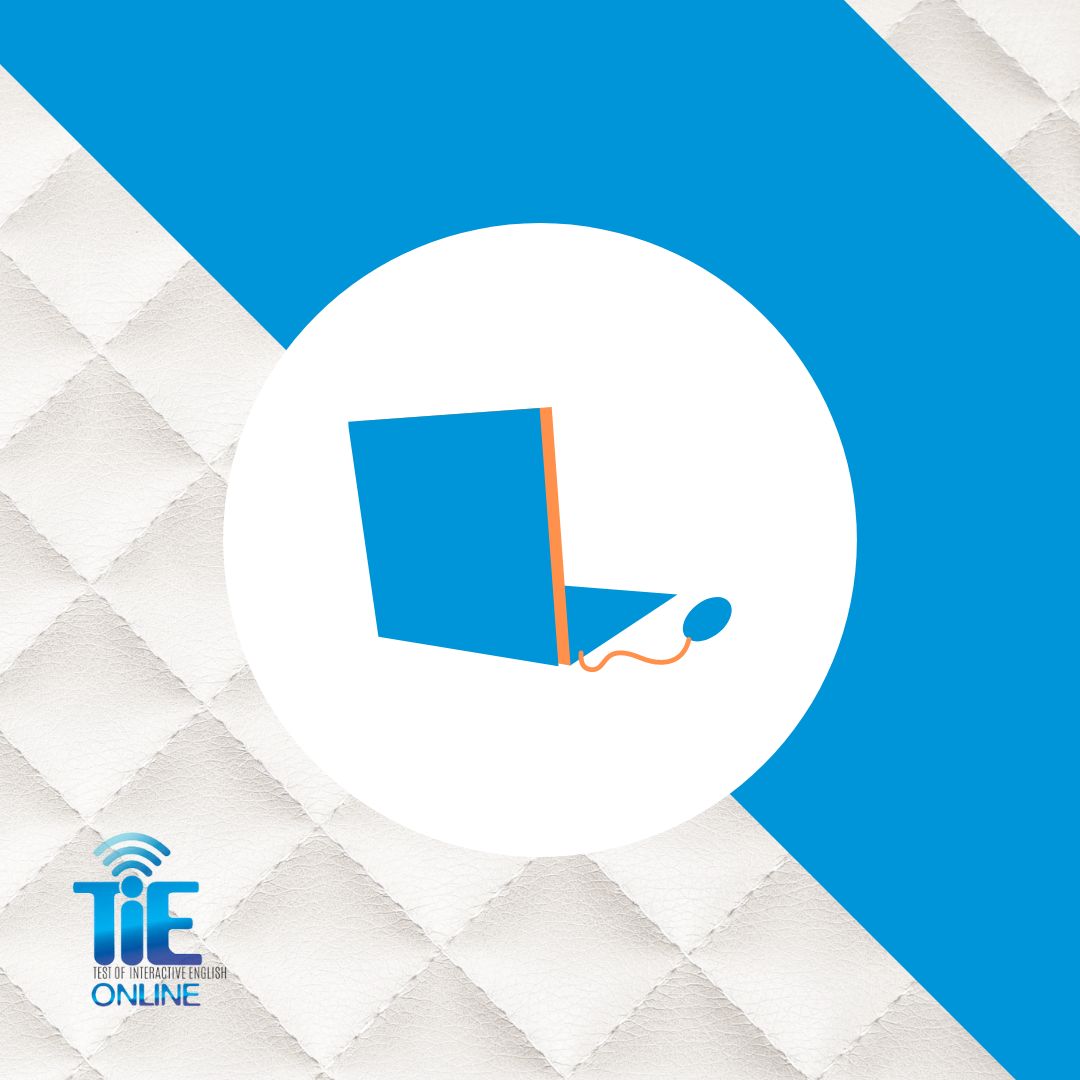
What device can I use for the TIE online exam?
You can take the TIE online Exam via PC or laptop (not mobile phone / tablet).
The only requirement is that your equipment must have Windows 10 or higher operating system (for more information see the “Instructions for the ΤΙΕ online Exam” tab).

How is the reliability of the TIE online Exam ensured?
The reliability of the TIE online exams is ensured:
- By the TIE Exams App, which “locks down” your PC / laptop during your exam.
- By the live proctoring at each part of the exam.
- By the OFQUAL accredited TIE exam testing system.

How much does the TIE online Exam cost?
The TIE B2-C2 Exam fee is 190€ (see more information here).

When are the TIE online Exam results released?
TIE online Exam results are released in 20-30 days (see more information here).

Can I retake the exam if I fail?
The TIE Exams offer FREE RESIT and SECOND CHANCE to candidates who do not achieve the desired level (see more information here).

Is there special provision for candidates with additional needs?
For candidates with additional needs, the TIE online Exam offers additional 20 minutes to the time of the Written Exam, while in the TIE paper-based exams, candidates are eligible to an individual Written Exam with the assistance of a scribe (see more information here).

Is there supporting material for the TIE online Exam?
You can find supporting material for the TIE and TIE online exams here.

I need more information, who can I contact?
For any questions, you may contact Gnosis Assessment at +30 2118001881, daily 08:00-16:00 CET.

What is the ΤΙΕ online Exam;
The TIE – Test of Interactive English is a modern and friendly English language exam / certification, internationally accredited by OFQUAL & UCAS (see main TIE features here).

What does the TIE online Exam offer?
The TIE online Exam offers remote participation in the TIE English language exams, so that you can certify your English level safely from your location, whenever you wish!

How do I take the TIE online Exam?
The TIE online Exam can be taken via a PC / laptop from any location, while the format of the exams remains the same as in the TIE paper-based Exam.
The only difference to the paper-based exam is that the testing & proctoring is conducted via live connection with a remote examiner (live proctoring).

What equipment do I need to take the TIE online Exam?
- A quiet room
- A PC or laptop with an external camera
- Speakers & microphone or headphones with microphone
- Internet connection

When can I take the TIE online Exam?
TIE online exams are held every 15 days (see exam dates here).

What do I need to do to take the TIE online Exam?
To participate in the TIE online Exam, you will need to familiarize yourself with the TIE exam format and conduct the necessary preparation (see the TIE exam description & preparation here).

How can I prepare myself for the TIE online Exam?
To prepare for the TIE online Exam, you can contact training centres and teachers who prepare candidates for the TIE Exam.

How can I register for the TIE online Exam?
- Through training schools & teachers who prepare candidates for the TIE Exams.
- Through the online application form as an independent candidate which can be found on the exam dates section.

For which level can I take the TIE online Exam?
The TIE online exam is available for B2, C1 and C2 levels.

What is the TIE online Exam procedure?
- Upon finalizing your participation, you will receive an email with the time of your exam, as well as instructions for preparing your PC / laptop.
- 5 days before your exam, you are connected to a Gnosis Assessment technical officer for a technical check of your PC.
- On the day of your exam you are connected to a Gnosis Assessment proctor:
- The Spoken Exam is conducted via Zoom.
- The Written Exam is conducted via the TIE Exams App testing system, in which you record your answers.

Can I see what the TIE online Exam looks like?
A major benefit of taking the TIE online Exam is that you can familiarize yourself with the TIE online Exam environment before you take your exam:
- Watch a video sample of the TIE Spoken Exam on the “Sample OTIE online” tab.
- Take a mock TIE Online Written Exam on the “Sample WTIE online” tab.
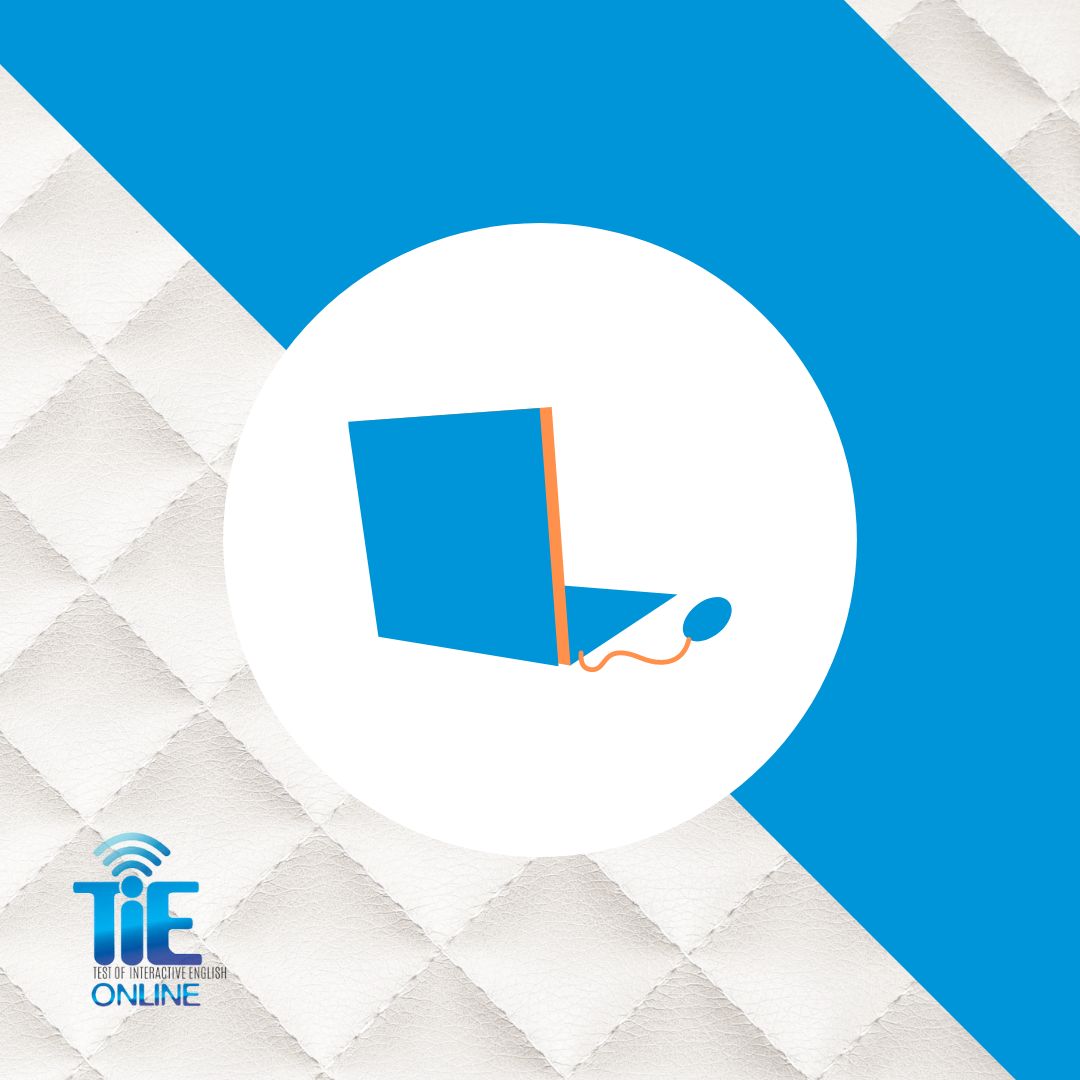
What device can I use for the TIE online exam?
You can take the TIE online Exam via PC or laptop (not mobile phone / tablet).
The only requirement is that your equipment must have Windows 10 or higher operating system (for more information see the “Instructions for the ΤΙΕ online Exam” tab).

How is the reliability of the TIE online Exam ensured?
The reliability of the TIE online exams is ensured:
- By the TIE Exams App, which “locks down” your PC / laptop during your exam.
- By the live proctoring at each part of the exam.
- By the OFQUAL accredited TIE exam testing system.

How much does the TIE online Exam cost?
The TIE B2-C2 Exam fee is 190€ (see more information here).

When are the TIE online Exam results released?
TIE online Exam results are released in 20-30 days (see more information here).

Can I retake the exam if I fail?
The TIE Exams offer FREE RESIT and SECOND CHANCE to candidates who do not achieve the desired level (see more information here).

Is there special provision for candidates with additional needs?
For candidates with additional needs, the TIE online Exam offers additional 20 minutes to the time of the Written Exam, while in the TIE paper-based exams, candidates are eligible to an individual Written Exam with the assistance of a scribe (see more information here).

Is there supporting material for the TIE online Exam?
You can find supporting material for the TIE and TIE online exams here.

I need more information, who can I contact?
For any questions, you may contact Gnosis Assessment at +30 2118001881, daily 08:00-16:00 CET.
Sample WTIE online (Written Exam)
The TIE online Written Exam is administered in the same way as the paper-based TIE (see the TIE B2-C2 Exam Description here), except that:
- TIE online Exam is delivered through the TIE Exams App,
- in TIE online Exam, there is live remote supervision by a Gnosis Assessment proctor.
The TIE Exams App is the TIE online exam system which enables you to:
- record your answers
- display your digital Logbook (which you “upload” when you register), so that you can consult it, just as you would in the paper-based TIE exam.
- to “lock down” your PC or laptop during your examination and not allow any other actions.
- identify any software that may “compromise” the security of the examination.
Give it a try!
To experience the TIE Exam App and familiarise yourself with the testing environment before your exam:
- Download the application by clicking here (no installation required)
- Insert the code 100000
- Ready!
*The application may not “run” on your PC or laptop if:
- you have Antivirus on your PC or laptop which identifies the TIE Exams App as a “dangerous file” and does not allow its download. To download the TIE Exams App, you will need to add it as an exception to your Antivirus or close your Antivirus.
- you have one of the blocked apps open/off (see more details in the “Instructions for the TIE online Exam” tab). In this case, the TIE Exams App displays a message with the name of the app you need to disable (you can disable it from Windows Task Manager by pressing Ctr + Alt + Del or uninstall it completely).
Sample OTIE online (Spoken Exam)
The TIE Online Spoken Exam is conducted in the same way as the paper-based TIE Exam (see the B2-C2 Exam Description here) except that it is administered via a video conferencing platform (Zoom).
Candidates are connected to a Gnosis Assessment examiner and, via videoconference, complete their Spoken Exam. In fact, candidates are able to consult their digital Logbook (which they “upload” when they register) via the TIE Exams App.
To get an idea of the TIE Spoken Exam process, watch a sample video of the TIE paper-based examination below (a sample video of the TIE online Spoken Exam will follow soon). Below the video you can see the partial grades of the candidates.
Spoken Examination B2- C2 (C2 candidates)
Candidate A: Maria
| Aural Reception (Listening) | Interaction | Communicative Effectiveness | Gramm.Accuracy & Complexity | Lex.Range & Appropriacy | Phonological Control |
| C2 | C2 | C1+ | C1 | C1 | C1+ |
Comments: Communicated quite effortlessly. Well-prepared. There were certain inaccuracies. However, she corrected her mistakes when realized them. Generally performed adequately for the level. A quite marked Greek accent.
Candidate B: Konstantinos
| Aural Reception (Listening) | Interaction | Communicative Effectiveness | Gramm.Accuracy & Complexity | Lex.Range & Appropriacy | Phonological Control |
| C2+ | C2 | C2 | C1+ | C2 | C2 |
Comments: A quite confident communicator who responded effortlessly to any question. Minor errors, which didn’t prevent him from performing well. Some repetition.
Instructions for the ΤΙΕ online Exam
Follow the steps below to prepare & successfully participate in the TIE online exam.
Α) Registration
Step Α1: Step A1: Complete your TIE online registration.
Step A2: 10 days before your exam, you will receive an email with a special form in which you will need to “upload” the following materials in digital format (PDF), so that they will be available on the day of your exam via the TIE Exams App:
- Identity card or passport (for the identification procedure)
- TIE online registration form (download it here)
- Your Logbook
Step A3: 6 days before your exam you will receive an email with your exam information (exam time, login links & technical check).
Β) Preparation for your exam
Step B1: Choose the room you will use for the exam.
You should ensure that:
- On the day of the exam you will be alone in the room where you will take the exam.
- The room is quiet.
- There is no other device (PC, laptop, mobile phone, tablet, etc.) in the room.
- Lighting is sufficient and appropriate (ideally from natural light such as a window or balcony door, with the lighting facing towards you, not behind you).
- Your desk is clear of objects, documents, books, etc. and there is only the PC / laptop that you will use (during the online exam, no paper documents are allowed, such as a hard copy of the Logbook, notes, paperwork, etc.).
Step B2: Select the PC / laptop you will use for the exam.
The PC or laptop must have:
- Windows 10 or Windows 11.
- Speakers and microphone (built-in or external) or wired headphones with microphone (not Bluetooth).
- Internet connection ADSL or VDSL (not 4G or data share). The PC or laptop should be connected to the router with a cable or if not possible, be in the same room as the wifi router.
- Συνεχή σύνδεση στο ρεύμα (όχι με μπαταρία).
- External camera. The camera of your PC or laptop should be able to:
- placed centred over your screen (for the Spoken Exam),
- be placed to the side at a distance of 2 metres (for the Written Exam),
- can be rotated 360 degrees (you will be asked to check your room).
*If your laptop has a built-in camera, this is not a problem, but you will still need to use an external camera.
Step B3: Download the 2 applications necessary for your exam:
- Zoom video conferencing platform: it will be used for your Spoken Exam and for your supervision in the Written Exam. Download it by clicking here, install it & check that it works (see instructions here).
- TIE Exams App: The TIE Exams App is the TIE online exam system, which “locks down” your PC / laptop and does not allow any actions other than taking your exam. The TIE Exams App will be used in both parts of the exam as follows:
- In the Spoken Exam to display your digital Logbook.
- In the Written Exam to display your digital Logbook and record your answers.
Download the TIE Exams App by clicking here (no installation required).
If you have Antivirus on your PC / laptop, it may identify TIE Exams App as a “dangerous file” and not allow its download. To be able to download TIE Exams App, you will need to add it as an exception to your Antivirus or close your Antivirus.

Upon launching the TIE Exams App, the app checks the active applications on your PC / laptop and informs you in a message (like the one below) about the unauthorized applications that it will automatically disable.

To disable the unauthorized app that is displayed and start the TIE Exams App, click OK.
Once the TIE Exams App has disabled all unauthorized applications, then you will be shown a message (like the one below) that your PC / laptop is OK.

Step B4: Technical check of the PC / laptop you will use for your exam
For your optimal preparation, Gnosis Assessment provides you with the ability to connect via videoconference with a Gnosis Assessment technical officer for a brief technical check of your PC or laptop. The technical check is mandatory so that any potential problems can be resolved before the day of your exam.
The available days & times for your technical check, as well as the link of your login for the technical check will be indicated in the email you will receive with your exam information.
C) On the day of your exam
Step C1: Have your identity document (ID card, passport or birth certificate with photo for underage students) available. You will be asked to show it in both parts of the exam.
Step C2: 45 minutes before your exam, you should have the room you will be using and your PC / laptop ready. You should also open the TIE Exam App so that it automatically checks your PC’s applications.
Step C3: 15 minutes before the scheduled time of each part of your exam, click on the corresponding link (Spoken/Written) you received in your email to connect to your examiner/invigilator. Your exam time does not start when you click on the link, the examiner/invigilator will notify you when your exam starts.
Step C4: At the start of your exam and to ensure the integrity of the exam, you will be asked to check your room and desk via your camera.
